Author: Ujwal Pachghare
- Go to Amazon RDS Dashboard and Select databases from the navigation pane

2. Click on Create Database and Select Mysql Engine

3. Come down leave Engine Version default and Select Dev/Test box. if you don`t wanna spend a penny you can choose the Free tier.

4. Change DB Instance name to DMS-instance

5. leave the user as admin and give the password admin123

6. Select burstable classes and then choose db.t3.micro
7. Choose storage type General Purpose SSD(gp2) and Allocated Storage 20GB

8. Select Connect to an EC2 compute resource box and select our MySQL Client EC2 Instance ID

9. In DB Subnet Group → Choose existing and select default vpc

10. In VPC security group → Choose existing then choose default VPC security group

11. Uncheck Enable Enhanced Monitoring
12. Click on Create database
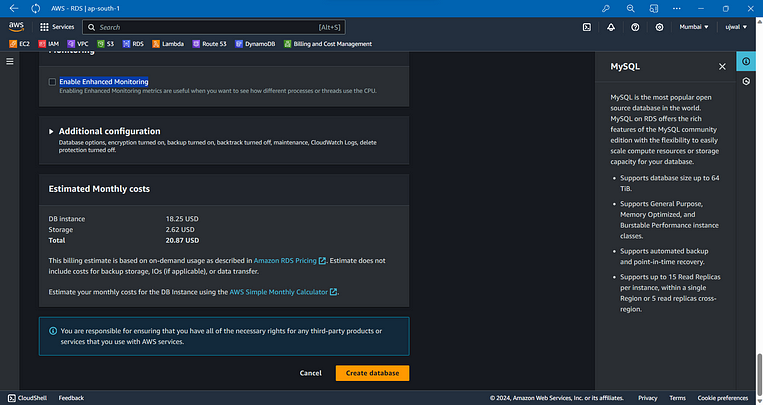
you can see our MySQL Database is in the creating stage.

Note the Endpoint of RDS Instance > To get Endpoint click on the RDS Instance name then you will see the following page.

